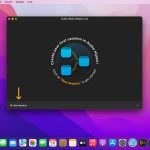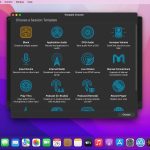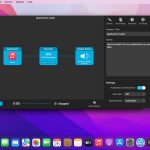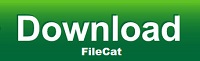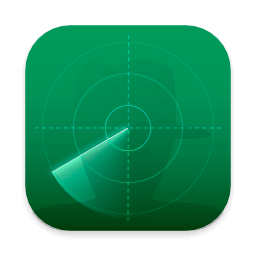If you can hear it, you can record it – Record any application’s audio, including VoIP calls from Skype, web streams from Safari, and much more. Save audio from hardware devices like microphones and mixers as well. You can even record all the audio heard on your Mac at once! If you can hear it, Audio Hijack can record it.
Application Audio
Set any application as your source in Audio Hijack, then hit the record button to save its audio!
Device Audio
Audio Hijack can also capture and record audio from microphones, mixers, and other input devices.
All System Audio
Use the System Audio source to capture all the audio heard on your Mac at once.
More Great Features
Record to All Major Formats
Record to the world’s most popular audio formats, including MP3 and AAC, or save in perfect-fidelity AIFF, WAV, ALAC or FLAC.
Reusable Sessions
Once you’ve configured a Session to your liking, you can re-use it over and over. With one click, you’ll be recording exactly as desired.
Easy File Organization
Find all of your recordings sorted by Session in the Recordings tab, where you can quickly pass files to an audio editor, add them to iTunes, or share them.
Timed Recordings
Use the Schedule tab to set up timed recordings for when you’re not around. Your audio will be waiting for you when you return.
Silence Monitoring
When silence is detected, Audio Hijack can automatically stop recording, split to a new file, or remove audio.
Bulletproof Recording
Bulletproof recording means that even if the power goes out or your computer crashes, you’ll never lose a recording.
A Thoughtful Interface
Audio Hijack’s intuitive audio grid provides a terrific pipeline-style view of exactly how your audio flows, so you can easily understand it.
Gorgeous Audio Effects
The included audio effects are easy to use and easy on the eyes. Their functionality is now accessible to all.
Time Shift Your Audio
Now you can pause, delay, and rewind live audio on your Mac. It’s perfect for transcribing audio and more!
What’s New:
Audio Hijack 4.4.1
Enhanced Audio Capture for “Application” Blocks via the New “Audio Device Selection” Section
The “Limit audio capture” setting previously found under the “Advanced” setting in “Application” blocks, has been transformed into a new and more powerful “Audio Device Selection” section.
These updated controls now offer more refinement over how audio is captured from applications, including channel-level fine-tuning. This is particularly useful for apps which can play audio output to multiple devices, such as “djay”, “Radiologik”, and our own “Farrago”.
Audio capture via the “Application” block now defaults to capturing just audio played to the system‘s default audio output device. In nearly all instances, this will be what is desired. When it’s not, the new “Audio Device Selection” section of the “Application” block can be adjusted to get the desired audio.
If you’re running the latest version of Audio Hijack when you check for an update, the resulting information screen now provides a helpful “View Release Notes” button.
Capture of audio played to secondary devices by VOIP applications has been improved.
Elements in the LCD area of a session will no longer incorrectly overlap at small sizes.
It’s no longer possible to start playback prematurely for in-progress recordings.
Volume levels have been improved when performing stereo to mono downmixing.
Incompatible Audio Unit plugins no longer get stuck validating.
The “Session List” window will no longer incorrectly appear due to opening the “About” or “Quick Tour” windows.
The vestigal “ACE: Prioritize reliability over latency” hidden setting, previously found in the “Debugging” window, has now been properly excised.
Audio Hijack 4.4.1 Is for MacOS 14.4 and Higher
This variant of Audio Hijack supports MacOS 14.4 and higher. On MacOS 11 through 14.3.1, a different variant is automatically used, with no action required on your part.
Title: Audio Hijack 4.4.1
Developer: Rogue Amoeba Software
Compatibility: macOS 14.4 or later
Language: English
Includes: K’ed by TNT
Size: 31.34 MB