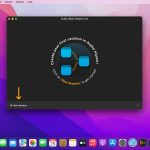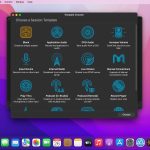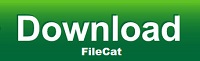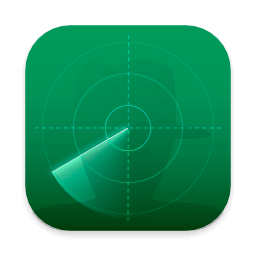If you can hear it, you can record it – Record any application’s audio, including VoIP calls from Skype, web streams from Safari, and much more. Save audio from hardware devices like microphones and mixers as well. You can even record all the audio heard on your Mac at once! If you can hear it, Audio Hijack can record it.
Application Audio
Set any application as your source in Audio Hijack, then hit the record button to save its audio!
Device Audio
Audio Hijack can also capture and record audio from microphones, mixers, and other input devices.
All System Audio
Use the System Audio source to capture all the audio heard on your Mac at once.
More Great Features
Record to All Major Formats
Record to the world’s most popular audio formats, including MP3 and AAC, or save in perfect-fidelity AIFF, WAV, ALAC or FLAC.
Reusable Sessions
Once you’ve configured a Session to your liking, you can re-use it over and over. With one click, you’ll be recording exactly as desired.
Easy File Organization
Find all of your recordings sorted by Session in the Recordings tab, where you can quickly pass files to an audio editor, add them to iTunes, or share them.
Timed Recordings
Use the Schedule tab to set up timed recordings for when you’re not around. Your audio will be waiting for you when you return.
Silence Monitoring
When silence is detected, Audio Hijack can automatically stop recording, split to a new file, or remove audio.
Bulletproof Recording
Bulletproof recording means that even if the power goes out or your computer crashes, you’ll never lose a recording.
A Thoughtful Interface
Audio Hijack’s intuitive audio grid provides a terrific pipeline-style view of exactly how your audio flows, so you can easily understand it.
Gorgeous Audio Effects
The included audio effects are easy to use and easy on the eyes. Their functionality is now accessible to all.
Time Shift Your Audio
Now you can pause, delay, and rewind live audio on your Mac. It’s perfect for transcribing audio and more!
What’s New:
Audio Hijack 4.4.2
Corrections for Default Settings for VoIP apps in the New “Audio Device Selection” Section of the “Application” Block
This update fixes a critical issue where attempting to capture from a VoIP app like Zoom or Skype could result in no audio being recorded. Due to an incorrect migration of existing sessions from Audio Hijack 4.4.0 or earlier, setups where a VoIP app was playing to a non-default output would not see any audio.
Audio Hijack now correctly defaults the “Audio Device Selection” option to “Capture audio played to all output devices” for VoIP applications. Thanks to Jason Snell for the heads-up on this issue.
The “What’s New” notes will once again properly display on the first launch of a new version. This fixes a regression introduced in version 4.4.1.
Audio Hijack 4.4.2 Is for MacOS 14.4 and Higher
This variant of Audio Hijack supports MacOS 14.4 and higher. On MacOS 11 through 14.3.1, a different variant is automatically used, with no action required on your part.
Title: Audio Hijack 4.4.2
Developer: Rogue Amoeba Software
Compatibility: macOS 14.4 or later
Language: English
Includes: K’ed by TNT
Size: 32.65 MB