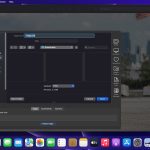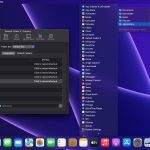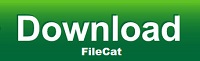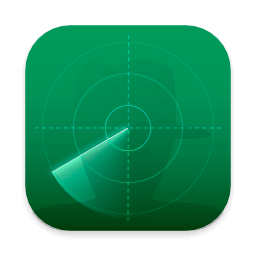The default Open and Save dialogs included by default in macOS don’t have too many customization options. Default Folder X is a small utility that can help you personalize the entire experience by adding new locations, Spotlight tags, comments, and many more options.
Access favorite folders from the status bar and create your own folders lists
The Default Folder X status bar menu offers you the possibility to navigate to your default, favorite, and recent folders. At the same time, the menu also allows you to view all opened Finder windows and bring any of them forward.
The Default Folder X preferences can be adjusted via a Preferences Pane that will be added to your Systems Preferences. Here you can add specific directories to be used by default with certain applications. Furthermore, you can create your own Favorite Folders list.
Open and Save toolbar
If Default Folder X is running, each time you want to save or open a file in an macOS native utility, the application will add a toolbar that provides all these options in a more easily accessible manner.
To navigate between the different menus, simply put your mouse on top of them. However, you can also make use of the keyboard shortcuts assigned by default to frequently used functions.
Integrated Spotlight and QuickLook options
To make sure that you can always find your files as fast as possible, Default Folder X enables you to add Spotlight keywords, tags, comments, or labels within the Save dialog.
On the other hand, when you are opening files, Default Folder X allows you to preview the documents in a thumbnail and even zoom to full size.
Intuitive solution for customizing the default Save and Open dialog
Default Folder X is proposing simple solutions for personalizing your experience when opening or saving files. The app is focused on efficiency and will certainly improve your workflow.
What’s New:
Version 6.0.7:
Fixed a bug that could cause folder switching to fail in Open and Save dialogs. This could result in the mouse cursor disappearing or the file dialog hanging until you clicked on it.
Corrected two issues that could leave Default Folder X’s toolbar displayed even when a QuickLook window popped up in front of an Open or Save dialog.
Improved error handling when Default Folder X is unable to select the last selected file in an Open dialog.
Fixed a problem with Open and Save dialogs hanging when using the macOS Accessibility Zoom feature.
Improved the wording in the “Launch Default Folder X automatically when you log in?” dialog.
Fixed the text alignment in the menu configuration sheet.
Added a setting so you can use the left and right arrow keys to edit text in the Quick Search window. To move into and out of folders in the search results, use the Tab and Shift+Tab keys instead. Use this command in Terminal to enable the setting:
defaults write com.stclairsoft.DefaultFolderX5 quickSearchTraversesWithTabKey -bool YES
Title: Default Folder X 6.0.7
Developer: St. Clair Software
Compatibility: macOS 10.13 or later
Language: English
Includes: K’ed by TNT
Size: 19.05 MB