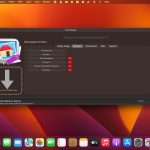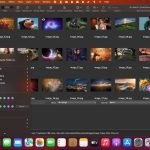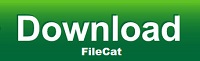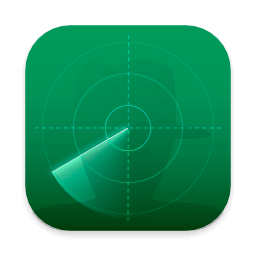GraphicConverter is an all-purpose image-editing program that can import 200 different graphic-based formats, edit the image, and export it to any of 80 available file formats.
The high-end editing tools are perfect for graphic manipulation as well as the ability to use Photoshop-compatible plug-ins. It offers batch-conversion capabilities, a slide-show window, batch rename, batch and individual editing of metadata (EXIF, IPTC, XMP) and so much more.
RAW Developer
RAW images are much easier to edit thanks to their enormous data depth. This is particularly noticeable when brightening images with the Exposure slider. The picture remains clear, there is no gray haze as with many JPG images. GraphicConverter now offers a full-screen dialog when opening RAW files with controls for Exposure, Contrast, and Color Corrections. The picture noise can be reduced even with 6 controllers.
Unpack Archives
You want to know which pictures and documents are in an archive file? Then double-click is enough: GraphicConverter temporarily shows you the content or secures the content permanently. In addition to the Zip format, there are 12 additional formats supported, such as the TAR and TGZ formats.
Wide Equalization
In wide-angle shooting, faces and objects on the left and right edges of the image are often heavily distorted in width. With the new wide-angle equalization in GraphicConverter 11, you can now reduce this distortion.
Gradients
You need a gradient, e.g. as a background for a collage? No problem. Easily create color gradients with up to 10 colors via the new dialog.
Duo-Tone
Color your shots with two colors to duo-tone images. In this impressive technique, the lighter shades are colored with the color 1 and the darker ones with the color 2. The result is an effect that enchants your pictures.
Apple Finder Tags
Do you organize your work with Finder Tags from Apple? Then your work will be even easier, because in the browser you can now use the context menu to directly display and change these tags.
What’s New:
Version 12.0
Metadata Juggler
With GraphicConverter you have always been able to edit the metadata of your images and move them to other fields. Now it’s even easier. With the new Metadata Juggler dialog you can effortlessly combine several editing steps, save them and open them again at any time, just as you already know from the actions. Your advantage: You can, for example, delete parts of the metadata such as exposure time and aperture in one editing step and copy the contents of an IPTC field into another field, etc. The images are not opened and resaved. This means that there is no loss of quality with compressed formats such as JPG and HEIC, and RAW images can also be edited.
Automatic cropping
Just like on iPhones and iPads, you can now automatically crop people and objects and insert them into another image, for example. You won’t believe your eyes.
Vector objects
Many have been waiting for this: lines, circles and rectangles can now be created as vector objects, optionally with a shadow. Save your image in GraphicConverter format /gcimgd) to be able to change the vector objects later.
Torn edge improved
If you don’t want to show an image in its entirety, for example, because of space limitations, you can make the edge look like it’s been torn off. Simply draw a zigzag line with the mouse. GraphicConverter tears off the lower part and adds a shadow. A new feature is that the torn-off part is moved to the right so that you can position it freely.
Import and export all settings
If you move to a different or new Mac, you can now easily take all settings and saved actions, etc. with you.
Multiple conversion: Favorites
In Convert & Modify, you can now save your regularly used folders as favorites.
GainMap gain data
HEIC images can now be saved with GainMap gain data.
Crosshairs In order to be able to read the mouse position at any time during editing, a crosshair can be switched on in the settings, whose lines always go to the edge of the image. This makes it easier for you to orientate yourself while working.
Convert via drag and drop
Our new dialog makes quick conversions even easier. Drag your images onto the dialog and sit back. GraphicConverter does the conversion and performs an action at the same time if you wish.
Update metadata only
If you have only changed the IPTC/XMP metadata, you can now save these changes without resaving the entire file. This way you avoid unnecessary quality losses with formats like the JPG or the HEIC format.
Title: GraphicConverter 12.1.0 (6420)
Developer: Lemkesoft
Compatibility: macOS 10.13 or later
Language: Multilangual
Includes: K’ed by TNT
Size: 261.55 MB