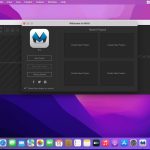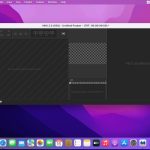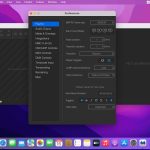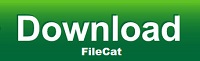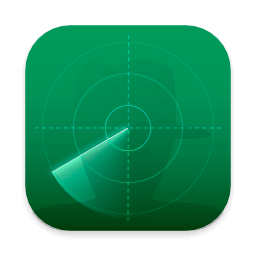Having all your visual and audio content up and ready before starting your presentation or commencing a show is crucial: you cannot waste time during a performance looking for various files or resources or making configurations you could have handled before the event.
Mitti is a video cue software that delivers extensive control over the audio and video input and output sources, can work with different cue types and gives extensive control over each resource included in your project.
Video cue software that can deal with content coming from various sources
To start working on a Mitti project, you first need to import the visual content you want to include in the visual presentation. Mitti is able to load video or image files, but you can also connect cameras or Syphon or NDI servers.
You get to import files or folder to the Mitti playlist with drag and drop, and the same rule applies if you wish to reorder the list. Note that each entry comes with its own control bar that enables you to customize the output further.
Adjust the image color, rely on built-in video effects, and get control over the audio output
Via the Mitti Cue Settings panel, you get to adjust the image opacity, brightness, or contrast, and adjust the red, green, and blue proportions. The app also sports an extensive collection of video effects and enables you to set a custom title to each cue.
In addition, you get to toggle the audio, add fade in or fade out effects, replace the visual source, or put the respective cue on loop. Make sure to navigate to the project’s Preferences if you want to adjust the SMPTE frame rate, the fade duration, the timecode input, the audio input, and so on.
Prepare visual representations to be displayed on multiple screens and deliver visual content from multiple sources
Mitti is a video cue software that enables you to prepare video and audio performances ahead of the event. The app can work with video or image files, or you can configure camera or Syphon or NDI servers cues.
What’s more, Mitti can send data to Blackmagic DeckLink or NDI compatible devices or to a Syphon server. The app can also be controlled from a remote location by using the MMC or MSC protocols, or MIDI controllers.
What’s New:
Version 2.0:
General:
Mitti 2 is an universal binary – it runs natively on both Intel and Apple Silicon chips, and it requires macOS 10.14 Mojave at least. The graphics rendering engine has been rewritten completely to leverage the power of Apple’s Metal graphics technology.
File extension is now .mitti2 – Mitti can open playlists created with Mitti 1.5, but some settings like NDI and Blackmagic Outputs are not restored.
Preferences:
Preferences now stored as defaults automatically, including Audio & Video Output settings.
User Interface:
Cue’s in the Playlist View on the left are larger for better readability on displays with higher resolutions. Each Cue that has audio data, now displays an audio VU meter.
The Playhead is now in the middle-bottom of the interface. The Cue In/Out points are draggable with the grey throttles on both sides. The Playhead is always shows the Current Cue, and it is draggable – even when the Cue is playing!
At the bottom of the Playhead view, there is the Audio Waveform View. The waveform data is not cached – it is generated each time when a Cue is loaded, and if any decoding error detected, an error message appears to let you know about the possible playback instability.
On the right side of the interface, there is the Cue Inspector, which shows the settings of the Selected Cue. In case there are multiple items selected, it shows only the options available for each them, and modifying settings affects all selected Cues of course.
The Preview now has a checkerboard background, which is useful to identify transparent areas.
Cues:
Cue Toggles have a better sense now in general, and the icons location represents their processing order on playback.
Cue ID & Search by Cue ID: Cues now have a maximum 6 characters long, uppercase ID. By default, this ID is their index in the playlist. You can use this ID in OSC messages, as well as with on-screen search. So if you set a Cue to have the ID INTRO, you can send OSC messages to it using the ID like /mitti/INTRO/play – or if you type intro… on Mitti’s interface, it will select that Cue.
Goto: If enabled, Mitti will jump to that Cue when the Current Cue played out. This new function lets you link non-consecutive clips, or build small groups. The toggle icon shows the target Cue is above or below to the Cue, it also displays the ID of the target Cue, and if you click on the toggle’s right side, it will select the target Cue.
Color Tags: there are 5 built-in background colors you can choose to group you Cues, either from the Inspection or from the right-click menu. If you click on the Color Tag icon on a Cue’s left side, it will select all Cues with the same Color Tag.
Notes: you can write memos.
Play Count for Looping: now you can select how many times you want to the Cue to Play looped. If this is not infinite, Mitti allows you to turn on Transition, Goto and Pause at End, which will be processed on the last loop.
Transition: the Transition on the Cue will be used when you transition to that Cue. There is no separate ‘Playlist Transition’ as with Mitti 1.5. There are far less option then in Mitti 1.5 by the way – let us know if you miss one of the old options please!
Make Seamless Loop: this is a convenience function in the right-clip menu. It basically just duplicates the Cue, then enables transition and Goto to make the looping seamless.
Geometry: the Geometry now has cropping function.
NDI and Camera (Blackmagic): Cues now have audio input.
OSC: now there is a /mitti/playCueWithCueID function.
Video Outputs:
The biggest change with Video Outputs is, it now using the resolution you set to render the Cues, instead of their native resolution. This way rendering has a “canvas resolution”, which makes sending NDI and Syphon more suitable.
The Cue-level Geometry Controls controls the relation to this Canvas.
To send video thru Blackmagic, NDI and Syphon outputs also integrated to this, so you can manage this outputs like screens – with screen spanning, corner pinning and edge blending enabled -, and now you can use multiple from these kind of outputs as well.
New options:
Time Overlays: you can now render Time Overlays on Outputs, just like on the Preview
Color Matte: with that you can display the Matte Color set in Preferences on transparent areas when rendering to the output.
Audio Output: Audio Output now has an option to select and follow the System’s Default output. You can also manage the audio output of NDI & Blackmagic devices here:
If the System’s Default + NDI & SDI option is selected, the audio will be sent thru the system wide default audio output, and will be sent thru NDI and Blackmagic cards as well.
If the NDI & SDI option is select, audio will only be sent thru NDI & Blackmagic cards.
Now you can also select how many output channels do you want to work with.
Integrations:
With the new Integration option available from Preferences, Mitti can act as a HyperDeck device, and it can be triggered from an ATEM switcher or by an NDI receiver.
Licensing:
Licenses that can run Mitti 2 can also run Mitti 1.5. However, the apps are storing the activation data on different locations, so each needs to be activated separately – because of activation is computer dependent, it will still count as one.
Title: Mitti 2.8
Developer: Imimot
Compatibility: macOS 10.14 or later
Language: English
Includes: K’ed by TNT
Size: 13.11 MB