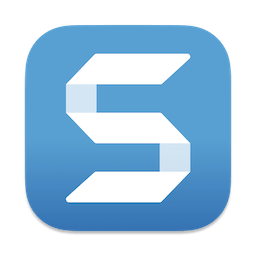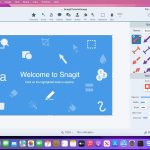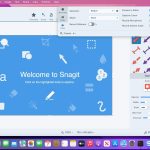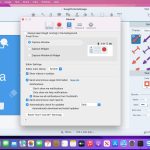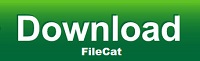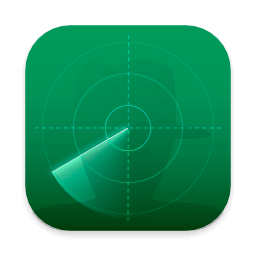macOS comes with basic screen capturing capabilities, but the customization options are fairly limited. Snagit is an unobtrusive yet very easily accessible Mac app that proposes more diversified screenshot taking functions, and is also able to record videos.
In addition, Snagit provides an editing area where you can to personalize your projects without having to employ third party applications.
Capture screenshots or record videos in no time
By default, Snagit is a status bar menu application that also provides an autohiding capture window placed in the top right corner of your screen. Via the app’s Preferences window you can quickly decide to keep only one of them enabled. At the same time, you can also make use of the already defined hotkeys.
All you have to do is select the capture type via any of those controllers, and highlight the area you want to record. Snagit automatically sends the captures to the processing window but that does not obstruct you workflow in any way: if you are already satisfied with the result, simply select one of the many image or video sharing solutions.
Versatile editing and sharing solutions
The Snagit image editor includes a collection of simple tools that can be used to highlight certain areas, to write down text, to erase certain elements, and much more. Moreover, you also get to apply color filters, edge effects, and more.
When dealing with video content, all you can do is preview the recording and cut a specific portion. Noteworthy is that Snagit allows you to connect to various online account in order to quickly upload the final projects from within the application: this makes the entire procedure extremely straightforward.
Powerful screen capturing tool that includes editing and sharing capabilities
Snagit succeeds at being a complete screen capturing solution: you get to capture both screenshots (including menus or entire webpages, on the spot or with a small delay) and videos (with your screen activity or with the images captured by your webcam).
To conclude, Snagit is the tool you want if you have to highlight certain aspects of an image, or if you need to record video presentations: use its built-in tools to edit the content, and then share the results with your friends in no time.
What’s New:
New Features in Snagit 2024:
Combine Videos
Snagit’s new Combine Videos window makes it quick and easy to select, order, and combine multiple clips into a single video.
Relax: Record and combine multiple short clips. There’s no need to get it perfect in a single take.
Save time: Reuse or rearrange video clips as needed.
Collaborate: Import and combine videos from coworkers to create a shared presentation.
To launch the Combine Videos window, on the video playback toolbar click Add Videos, or select Video menu > Combine Videos.
Click Animation
Show viewers exactly when and where you click while recording video, without relying on verbal cues.
Customize the animation color to increase visibility or match your brand colors.
Select this option from the Capture Cursor settings in the Capture Window, or turn it on and off from the video toolbar while recording.
Blurred Camera Background
Added an option to blur the webcam background while recording.
Easy Camera Mode Swapping
Added the ability to switch between Fullscreen webcam and Picture-in-Picture video with a single click or keyboard shortcut.
Improved Learning Center
Learn what’s new, find tutorial links, and access tours any time in the redesigned learning center.
New Starter Theme and Quick Styles
Elevate your screenshots with Snagit’s new default “Starter” Theme and Quick Styles to give a fresh new look to your tools and annotations.
Screen Draw tool colors and arrowheads are updated to match the new default Quick Style.
Stamps Refresh
Snagit 2024 comes loaded with new stamps to quickly add stylish touches to your images, with even more stamps available for download from the TechSmith Assets for Snagit site.
Stamps included in previous versions of Snagit are still available for free on the Assets site.
Shadow property is now off by default for all Stamps.
Microsoft Teams Integration
Share images and video directly from Snagit to Microsoft Teams.
Streamline collaboration and accelerate decision-making by sharing to where you already work.
Select Microsoft Teams from Snagit’s Share dropdown, or drag and drop from Snagit into the Teams application.
Notifications from Share Link
Never miss a beat with improved Screencast notifications and custom settings.
Feature Updates
Refreshed the video playback toolbar to provide a modern feel while ensuring clarity of function.
Added a Video menu with options and keyboard shortcuts to play back, edit, and combine video.
Moved Jump To options from the Edit menu to the new Video menu.
Automatically apply unsaved cuts when combining videos.
Updated the video recording toolbar to distinguish webcam, microphone, and cursor toggles from their dropdown option buttons.
Added a System Username option to the Capture Info effect.
Added the ability to rename a selected file in Editor from the File menu.
Added file details to thumbnail tooltips in the Library and Recent Captures Tray.
Performance Improvements
Improved the timing and workflow for when Snagit requests system permissions.
Updated video playback in the Editor to preview frames when the user drags selection handles.
Updates for IT Administrators
Removed dependency on zlib for data compression.
Bug Fixes
Fixed a crash that could occur when changing the Library location.
Fixed an issue where black frames were sometimes added to the beginning or end of a video recording.
Fixed an issue where webcam recordings occasionally included black bars on the edges.
Title: Snagit 2024.2.1
Developer: TechSmith Corporation
Compatibility: macOS 12.0 or later
Language: English, Deutsch, Français
Includes: K’ed by TNT
Size: 244.89 MB