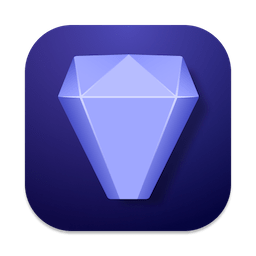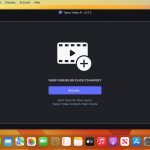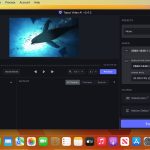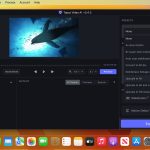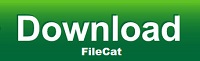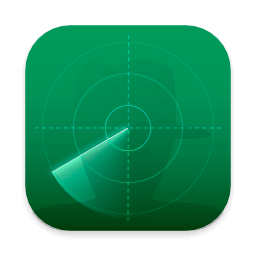The capabilities of recording equipment and media playback devices increase every year, and with them the demand for higher quality content from viewers. But that can you do about that old 720p video recorded years ago, that is now hopelessly outdated?
One option is to use a video upscaler like Topaz Video AI. It can increase the resolution of low-quality videos, as well as repair various issues, without making the result blurry or stripping away important details. It is designed to be usable by anyone, with an intuitive feature set and helpful presets.
Increase video resolution and enhance the output
Let’s start with upscaling. This app relies on AI models, which are trained on countless upscaled videos. Unlike other similar software, Video AI doesn’t handle each frame as a separate image. Instead, it analyzes surrounding frames to ensure the results are accurate.
There are multiple upscaling models you can use, depending on the type of input video, its quality, and the various issues it may be plagued with. Once you’ve set a few basic parameters (video quality, type, and artifact type), the app recommends an AI model, which can be further customized.
Increase video frame rate and create slow-motion effects
Aside from boosting resolution, Video AI can also add new frames to create a smoother-looking video. It generates new frames using the Chronos AI model, which should provide better results than basic frame blending.
Since the app can add new frames, that means you also have the option of creating slow-motion effects. These rely on the same model, while also slowing down playback speed.
Excellent results — but might need some tinkering
The program is very easy to work with, and the suggested models tend to be suitable, but not always. It’s generally a good idea to try out multiple models to see which provides the best results. This can be particularly tricky when trying to increase resolution while preserving fine details that blend in with compression artifacts, but I was always able to get a better-looking video in the end.
It’s also good not to be overly optimistic. While the app can upscale videos to up to 8K, if you’re trying to process an old 480p clip, you’re asking for a lot.
Relatively fast processing and simple workflow
As far as rendering speed is concerned, video upscaling is always going to be a slow process. However, Video AI runs natively on Apple Silicon processors and can take full advantage of their far superior capabilities. If you’re on an older Intel Mac, however, you’re going to have a lot of waiting to do.
All in all, Topaz Video AI is one of your best options for video upscaling at the moment. It can compete with any other app of its kind, and its intuitive design makes it an attractive option for non-professionals and those who rely on a straightforward workflow. It also supports batch processing, which is great if you have a bunch of smaller clips to go through.
What’s New:
Version 4.0.0:
Comparison views: apply different filters to Views 1 & 2 to compare them. Freely switch between reviewing input clips and previews to find the best settings possible for your video.
Preview history: previews are tracked based on filter settings and shown grouped together on the video timeline.
Zoomable timeline: take advantage of timeline zoom controls to hone in on smaller areas of a large video.
In & Out Trim: replaced the “trim” edit mode with an In & Out option comparable to other video editing applications.
Refreshed UI and filter icons: tighter more informational display.
Nyx v2: improve results and 2x scaling mode.
Significant performance improvements for the in-app video player.
Crop controls moved to video input panel.
Title: Topaz Video AI 4.2.2
Developer: Topaz Labs
Compatibility: macOS v10.14 or later, Intel or Apple silicon
Language: English
Includes: K
Size: 547.76 MB