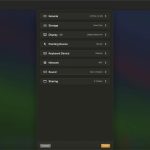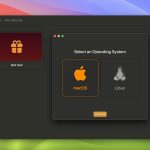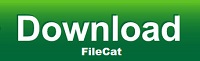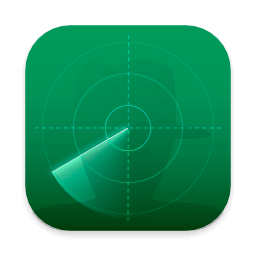VirtualBuddy can virtualize macOS 12 and later on Apple Silicon, with the goal of offering features that are useful to developers who need to test their apps on multiple versions of macOS, especially betas.
VirtualBuddyGuest app
VirtualBuddy automatically mounts a disk image with the VirtualBuddyGuest app when you boot up a virtual machine running macOS. To install the VirtualBuddyGuest app, just select the “Guest” disk on Finder’s side bar then double-click the “VirtualBuddyGuest” app icon.
VirtualBuddyGuest enables clipboard sharing between host and guest and automatic mounting of the shared folders configured for the virtual machine.
Taking Advantage of APFS
Sometimes when trying things out in the OS installed in one of the virtual machines, things might break, requiring a full install of the guest operating system again, which is a pain.
Thanks to APFS cloning though, you can just duplicate a virtual machine within your library folder (using Command + D in Finder), and the copy will take almost no additional disk space. This way you can have a “clean” copy of your VM, do whatever you want with a duplicate of it, and then throw the copy away and re-duplicate the clean version if things break.
Sharing Folders Between Host and Virtual Machine
You can share folders from your Mac to the Virtual Machine and vice-versa using regular macOS file sharing that can be configured in System Preferences/Settings.
When both the Virtual Machine and the host are running macOS 13 or later, it’s possible to share folders directly by configuring them in the VM settings within VirtualBuddy before booting up the VM.
What’s New:
Version 1.5:
Adds support for virtual machine state restoration. State restoration requires the host to be running macOS 14 or later and a macOS guest. Once a state has been saved, I recommend always starting up from a saved state, otherwise you may encounter VM corruption (this is a limitation of Apple’s Virtualization API).
There’s a new “Library” item in the “Window” menu to open the library window
Editing the name of a new managed disk image now works as expected
Linux guests now use cached mode for block storage devices, addressing a corruption issue that could occur when doing heavy I/O operations (by @jamestut in #332)
Improved virtual machine screenshot performance and reliability
Addresses a bug that prevented spaces from being inserted into the name of Virtual Machine when editing in the library window
Addresses an issue where rapidly renaming the same virtual machine multiple times could cause the name displayed in the library to no longer match the name that’s on the filesystem
Fixed some memory leaks
Title: VirtualBuddy 1.5
Developer: Buddy Software LTD
Compatibility: macOS 13 or later, Apple Silicon
Language: English
Includes: Free
Size: 13.12 MB